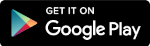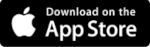VIDwallet
An identity wallet represents one of the core components in an SSI (Self Sovereign Identity) system and so does it in VIDchain. Our identity wallet, VIDwallet, is a smartphone-based identity wallet aiming to implement the digital counterpart of a physical wallet available for both mobile operating systems iOS and Android. This wallet is used by the users to store and protect their assets such as key material, identifier and personal information.
Features
- Users that use VIDwallet are in full control over their own data including identifiers, key material and credentials.
- VIDwallet stores and manages personal information in form of credentials.
- The VIDwallet also manages key material of users and stores them in a tamper-proof storage namely the secure element of the mobile phone.
- The personal data are securely stored in encrypted form so that only the user can access them by following DIF's2 confidential storage specification3.
- Ability to categorize, sort and search credentials
- Multilanguage (Spanish, English, Catalan)
- The wallet application is available for both Apple and Android devices.
- Supports OpenID standards
- VIDwallet has passed the W3C PlugFest interoperability tests
- VIDwallet fulfilled the EBSI compliance tests and is officially EBSI compliant and listed as EBSI compliant wallet solution2.
- VIDwallet supports for biometric access control (if the device supports it).
Functionalities
Credential Management
- Credential storage lists all stored credentials related to the holder which are shown stacked as cards.
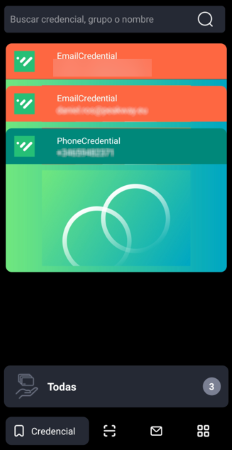
- Credential management by categories (tags)
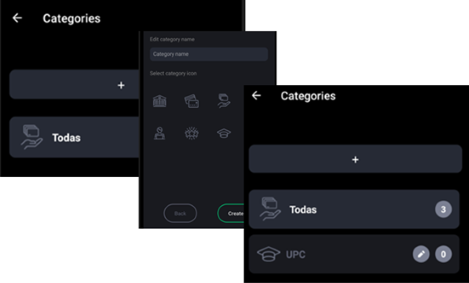
Generation of new credentials
To generate new credentials in the wallet you must access the Validated ID Credential Issuer, VIDissuer. To access VIDissuer, it can be done from the mobile phone where the wallet is installed or from any other device. VIDissuer lists the types of credentials that the holder can self-issue. Visit the page to generate your credentials.
Detail of credential attributes
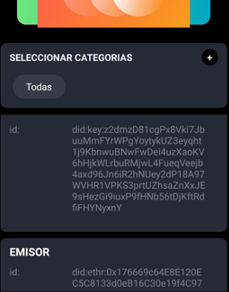
- Removing credentials
Presentation of credentials
If the credential is being requested from a device that is not the wallet (cross device), to present the credential is necessary to access the QR code scanning section of the wallet and scan the QR code.
If the credential is being requested from the mobile phone itself (same device) the credential is presented through a deep link from the wallet, transparently to the user.
The presentation of the credential allows sharing them for use according to the use case:
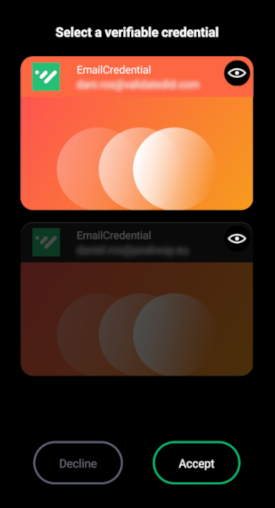
Reception of credentials
When a credential is issued, the user must specifically approve it to receive and store the credential.
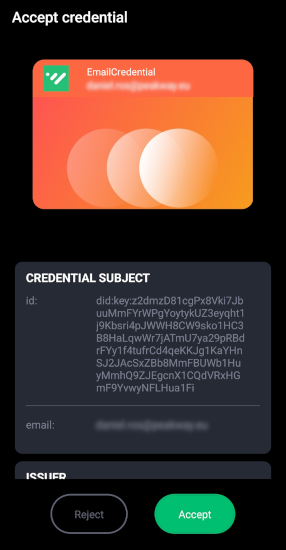
Notifications
- This section contains notifications from the app, both informative and those that require holder action. For instance, when a credential is requested or a new one is offered.
- The holder receives push notifications to their device that will take them to the wallet notifications menu. Each notification will guide the holder in the corresponding process.
Settings
Allows to manage the wallet configuration: language (available in English, Spanish and Catalan), enable biometric authentication, change the access passcode, delete the user, etc.
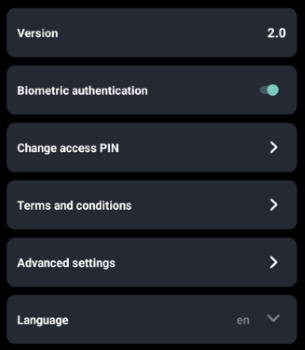
Get VIDwallet
VIDwallet is available for Android and Apple smartphones:
Test VIDwallet
Validated ID offers a tutorial for the users to get familiar with VIDwallet. The user journey of this tutorial focuses on a student that has a large family and wants to first, get a large family credential using the identity credential at the government page. And second, use this large family credential to get a discount on the studying fees. The tutorial describes all steps starting with the installation of the mobile app up to requesting the discount at the university.